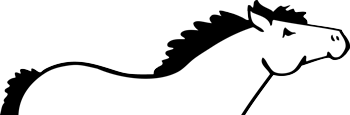Elevator WordPress plugin has only one purpose – to soothingly transport your visitors back to the top of the page!
Using the endearing Elevator.js script created by Tim Holman, Elevator is now available to install from the WordPress Plugin Repository.
Learn more to get the most out of Elevator for WordPress in this article.
Install Elevator
Automatic – WordPress Plugin Repository
- Login to your WordPress admin.
- Navigate to the Plugins > Add New screen.
- Search for ‘Elevator’, select Install Now.
- After successful installation, activate your plugin and enjoy the elevator ride!
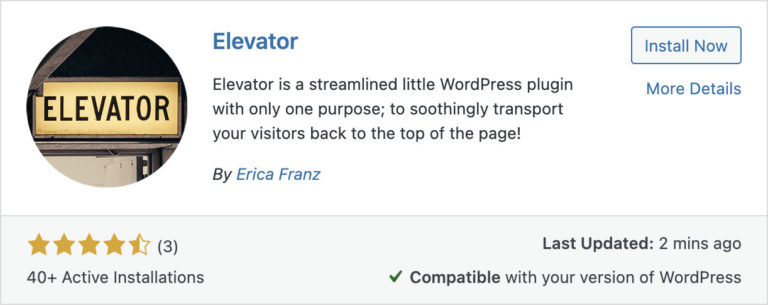
Manual – FTP Installation
- Download the Elevator plugin from WordPress.org to your computer.
- Unzip the downloaded file.
- Using your favorite FTP program (such as FileZilla), connect to your website.
- Upload the entire elevator folder to the
/wp-content/plugins/directory. - Login to your WordPress admin.
- Navigate to the Plugins screen, locate the new Elevator plugin, activate and enjoy the elevator ride!
Customize Elevator
After installing and activating Elevator, your site will automatically add a “Back to Top” link at the end of every page and post.
Only the bare essentials for styling are included with the plugin to keep it light. Elevator will inherit the rest from your active theme.
If you wish to further customize the appearance of Elevator, you can do so using CSS.
Check out the Style Guide for inspiration.
Debugging Elevator
If Elevator isn’t loading as expected on your site, please try the following resolutions:
Missing wp_footer(); Tag
Elevator uses the wp_footer(); tag to hook into. If your theme doesn’t include this tag somewhere (it’s most commonly found in the footer.php template file, just before the closing tag), then Elevator can’t work it’s magic. Check your theme first if Elevator’s ‘Back to Top’ button isn’t appearing on the page after you’ve activated the plugin.
JavaScript Conflict
If your “Back to Top” button is loading, but the Elevator seems to be broken and stuck in the Basement, check for JavaScript errors in your browser’s console. You can use Google Chrome’s Dev Tools for this. If you’re unfamiliar with checking for JavaScript errors in your browser, I suggest you check out Julie Pagano’s JavaScript Debugging for Beginners article.
If your site is generating a JavaScript error, it’s possible for it to conflict with Elevator and I suggest you resolve the JavaScript error before proceeding with any other troubleshooting.
Download Elevator
You can also contribute to Elevator on GitHub.